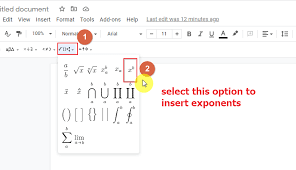Did you know that Google Docs offers a powerful feature that allows you to create exponents in your documents?
Exponents are a mathematical notation that represents the repeated multiplication of a number by itself. They are commonly used in scientific and mathematical writing, but can also be utilized to enhance the clarity and professionalism of any type of document.
In this discussion, we will explore the various ways you can utilize exponents in Google Docs to elevate the visual appeal and effectiveness of your writing.
So, whether you’re a student, a professional, or simply someone who wants to take their document game to the next level, keep reading to discover the magic of creating exponents in Google Docs.
What Are Exponents and Why Are They Important?
Exponents play a crucial role in mathematics, allowing for efficient representation and computation of repeated multiplication. They’re a way to express how many times a number, known as the base, is multiplied by itself. In simple terms, an exponent is a shorthand notation for repeated multiplication. For example, 2 raised to the power of 3, written as 2³, means 2 multiplied by itself three times: 2 x 2 x 2.
Exponents are important because they simplify calculations and make them more manageable. Instead of having to write out long strings of multiplication, exponents condense the information into a smaller, more concise form. They also help in expressing very large or very small numbers more easily. For instance, the speed of light, which is approximately 299,792,458 meters per second, can be written as 2.99792458 x 10⁸ m/s using scientific notation.
In addition, exponents are critical in many areas of mathematics and science, such as algebra, physics, and engineering. They’re used to solve equations, analyze patterns, and model real-world phenomena. Without exponents, these fields would be much more complex and time-consuming.
Therefore, understanding and using exponents is essential for anyone studying or working in these disciplines.
Exploring the Exponent Formatting Options in Google Docs
To format exponents in Google Docs, you can utilize various options that allow for clear and concise representation of mathematical expressions. Google Docs provides a range of formatting tools to help you create exponents effortlessly.
One option is to use the superscript feature, which allows you to raise a number or letter as an exponent. To access this feature, simply select the text or number you want to format as an exponent and click on the ‘Format’ tab in the menu bar. From there, choose ‘Text’ and then ‘Superscript.’
Another formatting option is to use the equation editor in Google Docs. This feature allows you to create complex mathematical expressions, including exponents, by using a set of predefined symbols and functions. To access the equation editor, go to the ‘Insert’ tab in the menu bar and select ‘Equation.’ From there, you can choose the desired exponent symbol and input your expression.
How to Insert Exponents in Your Google Docs Document
In your Google Docs document, you can easily insert exponents using the superscript feature or the equation editor.
To insert exponents using the superscript feature, first, highlight the text or number that you want to raise to an exponent. Then, click on the Format menu at the top of the screen, hover over Text, and select Superscript. Alternatively, you can use the keyboard shortcut Ctrl + . (period) to toggle the superscript formatting. Your selected text or number will now appear raised and slightly smaller than the surrounding text.
If you prefer a more comprehensive equation editor, click on the Insert menu at the top of the screen and select Equation. This will open the equation editor, where you can create and format mathematical equations and expressions, including exponents. Simply type or paste your equation, and use the available tools to format it as desired. To insert an exponent, click on the Script button in the equation editor and select Superscript. You can then enter your exponent into the superscript box.
With these easy-to-use features, you can effortlessly insert exponents into your Google Docs document, enhancing its visual appeal and conveying mathematical concepts more effectively.
Tips and Tricks for Using Exponents Effectively in Your Writing
After mastering the process of inserting exponents in your Google Docs document, you can now explore tips and tricks for effectively incorporating them into your writing. Exponents can be a powerful tool to enhance your written content and convey complex mathematical or scientific concepts.
Here are some tips to help you use exponents effectively.
First, use exponents sparingly and purposefully. While they can add visual interest and emphasis, overusing them can make your writing difficult to read and understand. Reserve their use for situations where they truly enhance the meaning or clarify your message.
Second, consider the context in which you’re using exponents. Make sure they’re appropriate for your target audience and the purpose of your document. If you’re writing for a general audience, it may be necessary to provide explanations or definitions alongside the exponents to ensure understanding.
Third, ensure consistency in your use of exponents. If you’re using them to represent units of measurement or scientific notation, follow standard conventions for formatting and notation. This will help your readers easily interpret and comprehend the information you’re presenting.
Lastly, proofread and revise your writing to ensure accuracy in your use of exponents. Double-check your calculations and verify that the exponents are correctly represented. This will help maintain the credibility and professionalism of your document.
Taking Your Documents to the Next Level With Advanced Exponent Features
Enhance your Google Docs documents with advanced exponent features to elevate your writing. Take your documents to the next level by utilizing these powerful tools that can help you express complex mathematical equations, scientific notations, and other numerical concepts with ease.
One of the advanced exponent features in Google Docs is the ability to insert superscripts and subscripts. Superscripts are useful for displaying exponents, such as in mathematical equations or chemical formulas. Subscripts, on the other hand, are commonly used to represent indices, such as in physics or chemistry equations. By using these advanced exponent features, you can make your documents more visually appealing and professional.
Additionally, Google Docs allows you to format exponents and indices in various ways. You can change the font size, style, and even the color to make them stand out or blend in with the rest of your text. This flexibility enables you to create documents that aren’t only informative but also visually engaging.
Furthermore, the advanced exponent features in Google Docs make it easy to edit and update your documents. If you need to change an exponent or subscript, simply select the text and make the necessary adjustments. This saves you time and effort compared to manually changing the formatting of each exponent or subscript.
Conclusion
In conclusion, Google Docs provides a simple and efficient way to create exponents in your documents. By exploring the formatting options and learning how to insert exponents, you can enhance your writing and make it more engaging.
With some tips and tricks, you can use exponents effectively in your writing. And if you want to take your documents to the next level, Google Docs also offers advanced exponent features.
So give it a try and add some magic to your documents today!